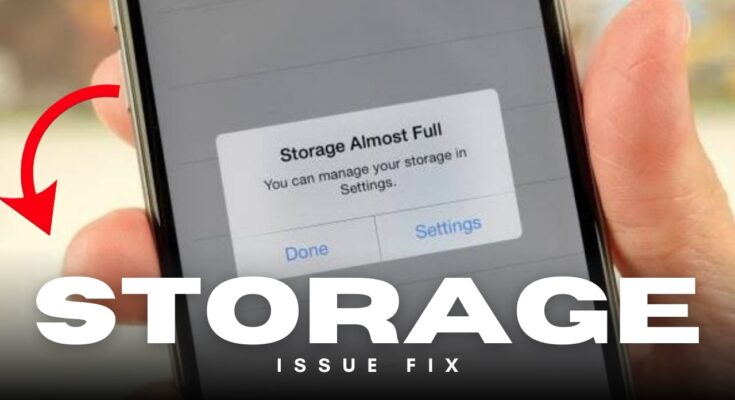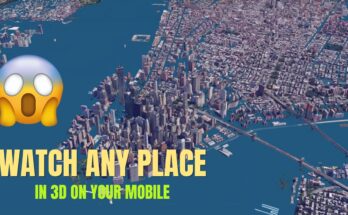Introduction
Is your Android phone running out of storage? Are you experiencing slow performance due to low storage space? If so, you’re not alone. Over time, Android devices accumulate unnecessary files, cache data, and residual files that can slow them down. This guide will help you fix Android storage issues and optimize your device for a smoother and faster experience.
Common Android Storage Issues
Before we dive into solutions, let’s take a look at the most common storage issues Android users face:
- Low Internal Storage: Apps, media files, and system updates consume storage space quickly.
- Cache and Junk Files: Unnecessary cache files take up a significant amount of space.
- Duplicate Files: Duplicate photos, videos, and documents clutter the device.
- Unused Apps: Apps that are rarely used still occupy valuable storage.
- Large Media Files: HD videos and high-resolution photos can fill up storage fast.
- System Updates and Bloatware: Pre-installed apps and system updates consume storage over time.
How to Fix Android Storage Issues
1. Clear Cache and Junk Files
Cache files are temporary data stored by apps to load faster. However, they can accumulate and take up space. To clear them:
- Go to Settings > Storage > Cached Data and tap to clear.
- Use a cleaner app like CCleaner or Files by Google to remove junk files.
2. Uninstall Unused Apps
Many apps remain on the phone without being used. Uninstalling them can free up space:
- Go to Settings > Apps > Installed Apps.
- Tap on the app and select Uninstall.
- Use the Play Store to remove multiple apps at once.
3. Delete Duplicate and Unnecessary Files
Over time, duplicate files pile up. You can remove them manually or use apps like Duplicate File Finder to locate and delete them.
4. Transfer Media Files to Cloud Storage
Photos and videos take up a lot of space. You can back them up to cloud storage:
- Google Photos: Offers free backup with compression.
- Google Drive/Dropbox: Store important files online.
- OneDrive: Sync files across devices.
5. Move Apps to SD Card
If your phone supports an SD card, you can move apps to it:
- Go to Settings > Apps > Select App > Storage > Change to SD Card.
- Not all apps support this feature, but it helps reduce internal storage usage.
6. Use Lite Versions of Apps
Many popular apps have a Lite version that uses less storage:
- Facebook Lite
- Messenger Lite
- YouTube Go
- Twitter Lite
7. Delete Old Downloads and APK Files
Check your Downloads folder for old files and remove unnecessary APKs or documents:
- Open File Manager > Downloads.
- Delete files that are no longer needed.
8. Manage WhatsApp Storage
WhatsApp can store unnecessary media files:
- Go to WhatsApp > Settings > Storage & Data > Manage Storage.
- Delete forwarded files, videos, and images you don’t need.
9. Use External Storage or OTG USB Drive
If your phone supports USB OTG, you can store files on a USB drive and free up internal storage.
10. Factory Reset as a Last Resort
If your device is still struggling with storage issues, a factory reset can help:
- Backup your data first.
- Go to Settings > System > Reset > Factory Reset.
- This will erase everything and give your phone a fresh start.
Optimizing Your Android Device for Better Performance
Apart from clearing storage, here are some tips to optimize your Android phone:
- Keep Your Software Updated: System updates improve performance and fix storage bugs.
- Disable Background Apps: Use Developer Options to limit background processes.
- Use Lightweight Launchers: Nova Launcher or Microsoft Launcher can improve speed.
- Monitor Storage Usage: Check Settings > Storage regularly to manage space.
- Enable Smart Storage: Some Android versions automatically remove backed-up photos and videos.
Conclusion
Fixing storage issues and optimizing your Android device can significantly improve its performance. By clearing cache, removing unwanted apps, backing up files to the cloud, and managing media files, you can free up space and enjoy a faster experience. Follow the tips above to keep your device running smoothly and efficiently!