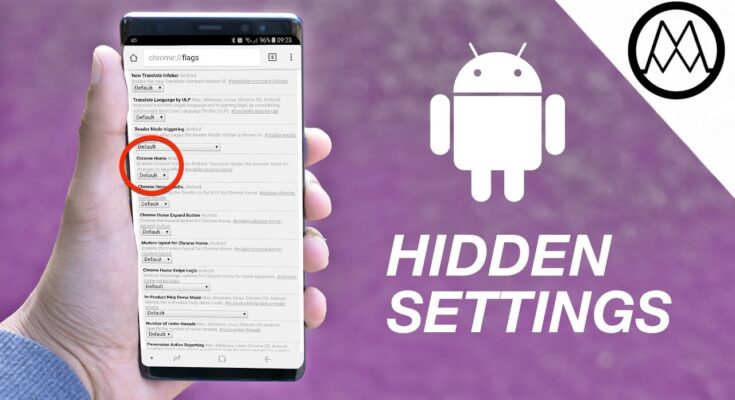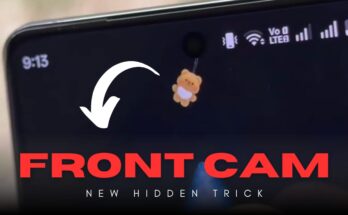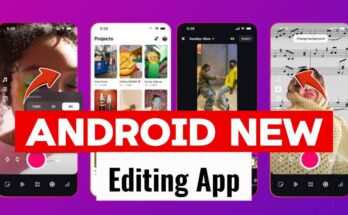If you’re an Android user, chances are you’ve only scratched the surface of what your phone can really do. Beneath the user-friendly interface of your Android device lies a world of hidden settings and magical tweaks that can unlock extra power, performance, and customization. In this article, we’ll explore some of the best hidden Android settings that most users don’t know about—but once discovered, they can transform your experience!
📱 Why Explore Hidden Android Settings?
Most Android phones come with advanced features and developer tools that are not enabled by default. These hidden settings can:
- Improve device performance
- Extend battery life
- Enhance user privacy
- Customize your UI
- Unlock developer features
Whether you’re a tech enthusiast or a casual user, activating these hidden options can give you more control over your device.
🔓 How to Unlock Developer Options (First Step)
Before you access many of these secret settings, you need to enable Developer Options on your phone:
- Go to Settings > About Phone
- Find Build Number
- Tap it 7 times
- You’ll see a message: “You are now a developer!”
Now go back to Settings > System > Developer Options, and you’ll unlock a whole new set of tools.
🪄 Magically Hidden Android Settings You Must Try
1. Force GPU Rendering
- Location: Developer Options > Force GPU Rendering
- Why use it? Forces apps to use GPU instead of CPU for 2D rendering. This can improve performance and make animations smoother.
2. Animation Speed Tweak (Faster Android Experience)
- Location: Developer Options
- Adjust:
- Window animation scale
- Transition animation scale
- Animator duration scale
- Set them to 0.5x or turn off to make your phone feel twice as fast.
3. Limit Background Processes
- Location: Developer Options > Background process limit
- Set it to 3 or 4 processes to save RAM and battery life. Perfect for budget phones.
4. Hidden System UI Tuner
- How to access:
- Pull down the Quick Settings
- Press and hold the gear icon for 5-7 seconds
- Release it and go back to Settings – you’ll see System UI Tuner
- Use it to:
- Customize clock, battery, and notification icons
- Remove or add items to the status bar
5. Split Screen Mode (True Multitasking)
- How to use:
- Open an app, then tap the recent apps button
- Press the app icon and select Split screen
- Now you can run two apps at once – watch YouTube while chatting!
6. Smart Lock (Keep Your Phone Unlocked in Trusted Places)
- Location: Settings > Security > Smart Lock
- Use Trusted Places, Devices, Faces, or On-Body Detection to keep your phone unlocked in safe environments.
7. Magnification Gestures
- Location: Settings > Accessibility > Magnification
- Triple-tap the screen to zoom in. Great for users with low vision or when reading small text.
8. Pin Windows (For Kids & Guests)
- Location: Settings > Security > Screen Pinning
- Use this to lock your phone to a single app, preventing others from accessing anything else.
9. Wi-Fi Assistant (Auto Connect to High-Quality Networks)
- Location: Settings > Network & Internet > Wi-Fi Preferences
- Turn on Connect to open networks automatically to save data and always stay connected.
10. Battery Usage Monitor
- Location: Settings > Battery > Battery Usage
- View detailed breakdowns of which apps drain your battery and optimize them individually.
🛡️ Bonus: Hidden Privacy Settings
🔒 App Permissions Manager
- Location: Settings > Privacy > Permission Manager
- Control what each app can access (camera, microphone, contacts, etc.)
🧠 Usage Access & Notification Access
- Hidden in: Settings > Apps > Special App Access
- Disable unnecessary permissions from unknown apps to increase privacy and security.
📂 Secret File Manager Tricks
Most Android phones come with a built-in file manager—but there are hidden folders you might not know about:
- Check /Android/data/ and /Android/obb/ for game and app data
- Use apps like X-plore File Manager or Solid Explorer to unlock full root-like file access
🧪 Advanced: Rooted Phone Hidden Features
⚠️ Rooting voids warranty and may risk your data. Only for advanced users!
- Access Xposed Framework modules
- Modify system-level settings
- Customize ROMs with Magisk Modules
✅ Final Words
Android isn’t just a smartphone OS—it’s a playground for power users. These magical and hidden settings help you take full control of your phone and experience it like never before.