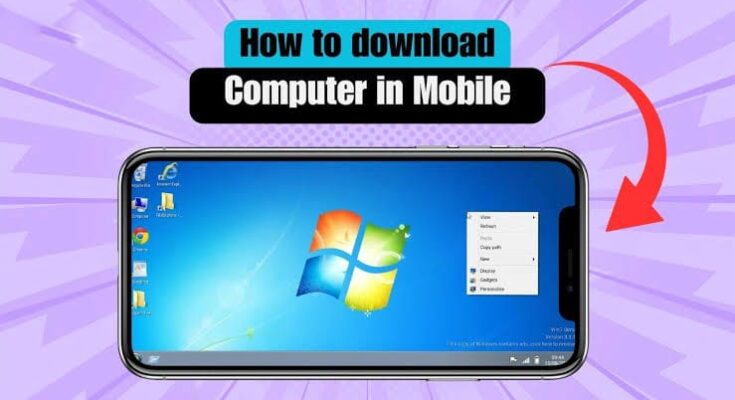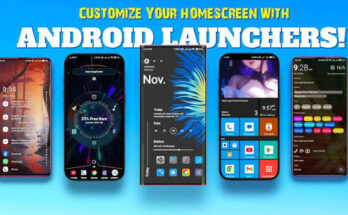Introduction
Ever imagined transforming your Android smartphone into a fully functional computer? Thanks to the powerful technology baked into modern phones and the availability of specialized apps, you can now turn your phone into a mini-computer — perfect for multitasking, office work, media editing, or even coding on the go.
Whether you’re a student, a content creator, a freelancer, or simply someone who wants to get more out of their device, this guide will walk you through how to turn your Android phone into a computer using free tools and a few easy steps.
Let’s dive into this 2025-ready tutorial and explore how to download and set everything up.
Why Turn Your Android Phone Into a Computer?
Modern Android phones have powerful processors, high RAM capacity, and large internal storage. In many cases, they are just as powerful as low- to mid-range laptops. So why not take advantage of that?
Here are some key reasons:
- 🖥️ Work on the go without carrying a laptop
- 💸 Save money by avoiding extra devices
- 🧳 Perfect for travelers and digital nomads
- 💼 Turn your phone into a portable workstation
- 🕹️ Play PC-like games with a mouse and keyboard
Whether you want to use a mouse and keyboard, connect to a TV or monitor, or simply enjoy a desktop-like experience, this transformation is both easy and free.
What You’ll Need to Get Started
Before you begin, gather the following items (some are optional but helpful):
✅ Required:
- An Android phone (Android 8.0 or higher recommended)
- Internet connection (for app downloads)
🧩 Optional (for enhanced experience):
- Bluetooth keyboard and mouse
- USB-C hub or OTG cable (for physical connections)
- External monitor or Smart TV (for screen casting)
Top Apps to Turn Android Into a Computer
To replicate a computer-like experience, you need the right software. Below are the best and most reliable apps (free or freemium) for this purpose in 2025.
🧠 1. Sentio Desktop (Previously Andromium OS)
Sentio Desktop transforms your phone’s interface into a full-blown desktop environment.
Features:
- Desktop-style UI with a taskbar
- Multiple windows
- File management
- App shortcuts and custom widgets
How to Use:
- Download Sentio Desktop from the Google Play Store.
- Launch the app and give it the necessary permissions.
- Connect a mouse and keyboard via Bluetooth or OTG.
- Start using your phone like a desktop!
🖥️ 2. DeX (Samsung Only)
If you own a Samsung Galaxy phone, you’re in luck! Samsung DeX is a built-in tool that turns your device into a powerful desktop-like machine.
Features:
- Launch apps in windows
- Drag-and-drop support
- Full mouse and keyboard integration
- External monitor support via HDMI or USB-C
How to Use:
- Swipe down the notification panel and tap DeX Mode.
- Connect your phone to a monitor or TV via USB-C or wirelessly.
- Pair with a Bluetooth mouse and keyboard for full control.
📌 Note: Only available on select Samsung flagship devices.
🌐 3. Leena Desktop UI (Open Source and Lightweight)
Leena Launcher offers a lightweight desktop UI that gives your phone a laptop feel without consuming much RAM.
Features:
- Windowed browser and file manager
- Floating windows
- Web apps with desktop-like performance
How to Use:
- Download from Play Store.
- Launch and enable the “Draw over other apps” permission.
- Customize your layout and start multitasking.
🎮 4. LADB + Termux + VNC Viewer (Advanced Users Only)
For power users or developers, this combo lets you run Linux on Android using terminal emulators and virtual desktops.
Features:
- Full Linux desktop environment
- Coding, compiling, server hosting
- Rootless installation possible
Steps (Simplified):
- Install Termux, LADB, and VNC Viewer.
- Set up a Linux distro like Ubuntu inside Termux.
- Access the GUI through VNC Viewer.
⚠️ Warning: This requires some technical knowledge. It’s powerful, but not beginner-friendly.
Connect Accessories for a Full Desktop Setup
You can go a step further by connecting peripherals. Here’s how:
💡 Connect a Keyboard and Mouse
- Use Bluetooth to connect wirelessly
- Use a USB OTG cable or USB-C hub for wired connection
📺 Connect to a Monitor or TV
- USB-C to HDMI cable (for physical connection)
- Screen mirroring or casting to Smart TV using Google Home app or Samsung Smart View
Once connected, your phone will automatically scale the interface (especially in DeX or Sentio mode) for a desktop-like feel.
Use Cases: What Can You Actually Do?
You’re probably wondering, “Once I turn my phone into a computer, what can I do with it?”
Here are some practical ideas:
✍️ 1. Work on Office Documents
- Use Google Docs, Microsoft Word, Sheets, etc.
- Export and send PDFs easily
- Use a mouse for precise editing
💬 2. Multitask Like a Pro
- Open Chrome for web browsing
- Watch YouTube in one window, work in another
- Use Telegram Desktop or WhatsApp Web
💻 3. Code and Develop
- Install AIDE, Termux, or Dcoder
- Use GitHub for version control
- Run Linux shell via terminal apps
🛒 4. Sell and Manage Online Business
- Manage Shopify or WooCommerce
- Edit photos via Canva or Lightroom
- Schedule social media posts
🧠 5. Learn and Study Better
- Use apps like Notion, Evernote, and OneNote
- Watch lectures while taking notes
- Store PDFs, research materials, and use eBooks
Performance Tips and Warnings
Before you jump in, keep these tips in mind:
⚙️ Optimize Your Experience:
- Clear background apps before switching to desktop mode
- Keep your phone cool – using desktop mode consumes more power
- Use landscape orientation for wider screen space
⚠️ Things to Avoid:
- Don’t install sketchy “Desktop OS” apps not from Google Play
- Avoid overclocking your phone
- Don’t try to root your phone unless you understand the risks
FAQs – Turn Phone Into Computer
❓ Does this work on any Android phone?
Yes, but newer phones with higher RAM and USB-C work better. Some features (like DeX) are limited to Samsung.
❓ Is it free?
Absolutely! Most apps mentioned are free or freemium. You may spend on peripherals (keyboard/mouse) if needed.
❓ Can I turn it back into regular phone mode?
Yes. You can exit desktop mode anytime and your phone will return to normal instantly.
❓ Is there any risk to the phone?
None, as long as you don’t root your phone or install unsafe apps. You’re simply changing the UI, not the OS.
Conclusion: Unleash Your Phone’s Full Potential
Turning your Android phone into a computer is no longer a geeky experiment — it’s a practical and powerful way to boost productivity, especially in 2025. Whether you’re working, studying, creating, or just browsing, your phone can now do almost everything a laptop can — and sometimes, even more.
So what are you waiting for? Download one of the apps above, connect your accessories, and start experiencing your Android device like never before.